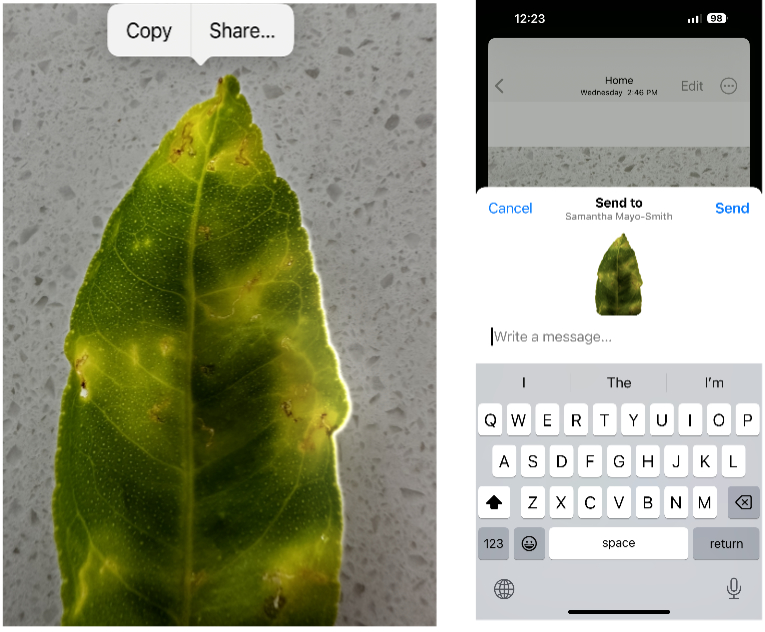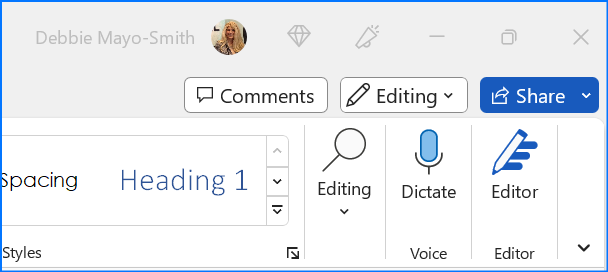Your Business Quick Tip Newsletter
Vol 21 No #225 – 16th March 2023
Contents
- AMAZING iPhone Photo Trick
- Removing The Background From An Image
- Dictate Your Word or Google Doc’s
- Sort Outlook Emails (Like Excel)
- Change Received Email Subject Lines in Outlook
- Conferences And Training
1. AMAZING iPhone photo trick
Have you ever tried to remove the background from an image or graphic in Microsoft Word or PowerPoint? I’ll explain how in the next tip. But for this one, Well, there’s the most fantastic feature in the iPhone (and iPad). You can simply tap an object in a photo, and it will lift it from the entire picture (removing it from the background). You can directly put it in another app or copy it to another app. See the two images below as example.
This works with a new or old photo from your camera roll.
If it is a live photo (having that few second action built-in) be sure to do a quick tap.
Image 1 after taping the object, it will get a lightning type background. Selecting Share will bring up your apps and recipients.
Image 2 shows it directly inserted into an email.
2. Removing The Background from an Image
When you insert an image or graphic into MS Word or PowerPoint and select it; a Picture Format Toolbar will open. On the very left is remove background. Click it. If you’re not happy with the results, you can edit the changes or reject them.
3. Dictate Your Word or Google Doc’s
Many years ago, I mentioned the (then) new Dictate Tab on the Word Home Ribbon. This activates Cortana, and you can dictate rather than write your documents or emails. Ditto for dictation in Google Doc’s
Please, try it again if you haven’t yet. This is a stunning, stunning feature because:
- The voice recognition of 2023 is so far superior to that of the past – you’ll have few if any mistakes.
- It’s not just English – there’s many languages to choose from – It’s in the drop-down settings menu.
- This is a real boon for staff that have English as a second language or might have a bit of difficulty with grammar or spelling challenges. Ever receive an email with the incorrect “to too two or 2”? Dictation solves that.
P.S. Don’t forget the Microphone button on your phones. Voice recognition is again, superior to what you’ve experienced in the past.
4. Sort Outlook Emails (Like Excel)
About a year ago, I wrote about the two-punch knockout with your ability to change subject lines in received emails in Outlook and “code” the subject line – especially useful when you have shared or managed inboxes. This enables multiple people to see what has been done and must be enacted upon. Using FYI (for your information; FYA (for your attention) Done ;in progress are examples.
However now I’d like to add a third punch to it – your ability to sort your inbox by up to four fields! You’ll find this here: View Ribbon – View Settings – Sort.
This means instead of simply arranging your Inbox by date received, or who sent it to you or conversation; you can have it sorted by multiple levels – for example by whom sent and date and subject.
5. Change Received Email Subject Lines in Outlook
- Open the email.
- Highlight the old subject line and type over it what you’d like.
- Hit save and close the email.
Sorry Gmail doesn’t have this feature exactly. When replying or forwarding an email, the little down arrow by the email address gives you the option of edit subject line.
Conferences And Training
Now that we are all gathering again, why not email Debbie for a quote for an entertaining and motivating presentation / session on how to get more done in less time? Reduce stress; increase efficiency and productivity with any of the sessions covering Microsoft or Google software.